Most of the business or commercial travelers often find themselves stuck in unfamiliar territories; in such cases, the guidance of a GPS unit can be precious or equally invaluable. One such smart device is Magellan GPS, which has always helped the users in obtaining the best navigation results.
However, most of the GPS devices, are only as reliable as the data stored on them, so to get ahead of the time, the user should keep their device updated with the latest map updates regularly. Magellan GPS updates can get completed by using a free software program available on the Magellan website. Though you can obtain some of the Magellan software updates and minor map upgrades for free, however, most of the map updates must be purchased.
Things Needed
USB cord
Points to remember:
- Some Magellan GPS devices are not compatible with Content Manager. So, if your device is one among them, instead of getting stuck for long, you can try to install the content manager on your device after restarting your device once.
- Do not turn off your computer or unplug your GPS device at any time during the update. Also, try to perform the updates in the presence of any power backup device.
- Besides, if you are experiencing any problem while connecting your device with the internet to access the content manager. You can try to fix the issue again by resetting or disabling your firewall or anti-virus software.
Ways to install free Magellan Map Updates
- Before initiating the steps or procedures to update your Magellan GPS device, make sure your GPS device is charged completely.
- After that, you have to download and install Content Manager from the official Magellan website.
- Once the download gets completed, launch Content Manager and log in using your Magellan account information. However, if you don’t have a Magellan account registered under your name, you have to visit the main page of the Magellan website, over there click on “Create Account” and follow the instructions prompted on the screen to set one up.
- After that, all you have to do is connect your GPS unit to a computer with a USB cable. The unit should turn on automatically. However, if it doesn’t you have to turn it on manually.
- Right-click or double click on the Content Manager icon flashing in the system tray in the Windows. the dock in OS X. Tap on the “Check for Updates Now” icon now. Besides, if any map or software updates are available for download, a notice will pop up on your screen.
- Tap on the “Get Now” icon to download and install the latest updates onto your GPS device. Once the installation gets completed, you will be then will be prompted to disconnect your GPS device from the system.
- You may need to wait for some time till your GPS restart automatically.
Besides if you want to install the Paid Magellan GPS Update, you can follow the simple steps mentioned underneath to update your device at an ease:
- Tap on the “Maps” tab flashing on the main page of the Magellan website.
- Choose your GPS model from the drop-down menu.
- Select a map upgrade that you want to add on your device and follow the entire set of instructions prompted on-screen to complete the purchase.
- After that, you have to launch the Content Manager and connect your GPS unit to the computer.
- Right-click on the Content Manager icon in the same manner and choose “Sync Purchase Features Content.”
- Follow the instructions prompted on-screen to initiate the downloading process and let the installation complete before disconnecting the GPS device from your system.
Since you have now got the entire steps to update the Magellan GPS device, you can easily enjoy the hassle-free navigation at an ease.
Besides, for all Garmin Nuvi 650 owners, who are looking for ways to update their exclusive Garmin GPS navigation, we have published easy to implement steps in this blog.
Steps to Update Garmin Nuvi 650 device:
So follow the entire blog till the end to learn the required ways to update Garmin Nuvi 650 at an ease:
- Make sure to remove the SD card from the GPS device before updating a map.
- After that, you may need to connect your Garmin GPS device to the computer having a stable internet connection and where you need to select mass storage mode.
- Install the exclusive file “launcher.exe” to the computer and execute “launcher.exe” directly.
- Follow all the instructions prompted under Garmin updater instruction. After that, you may need to wait until detecting the GPS model name and select ok.
- Garmin updater lists updating items, such as map update and software update from where you need to select updates and you have to follow the on-screen instructions later.
- Wait until update completed appears, select exit. Then the update has been completed. Remove the USB connection from the computer.
Once, you have performed the entire steps mentioned on your website to Update Garmin Nuvi 650 GPS device you will witness a complete hassle-free safe navigation route to your destination.
However, if you encounter any issue while using any of the Magellan and Garmin GPS devices, you can visit our website to gather more information at a single place.

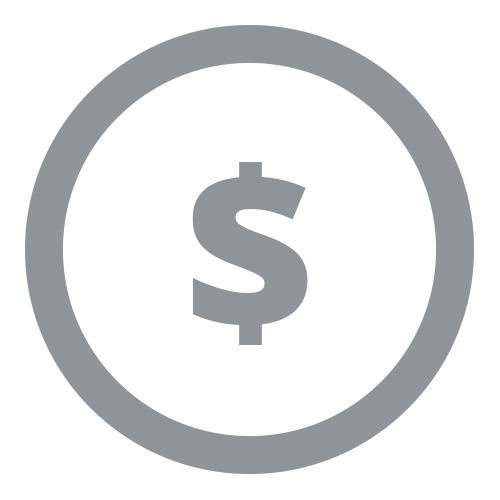


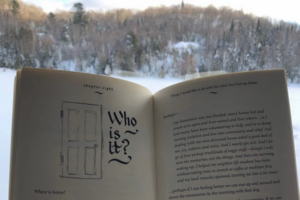
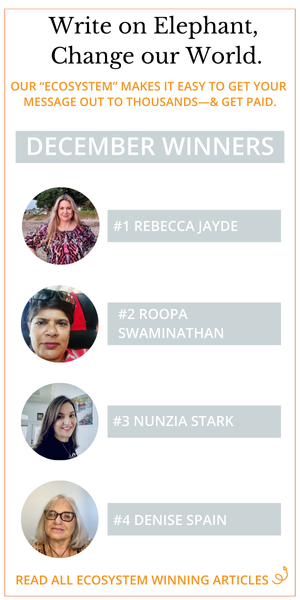


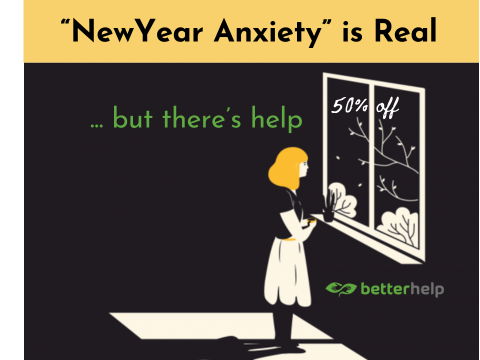


Read 0 comments and reply